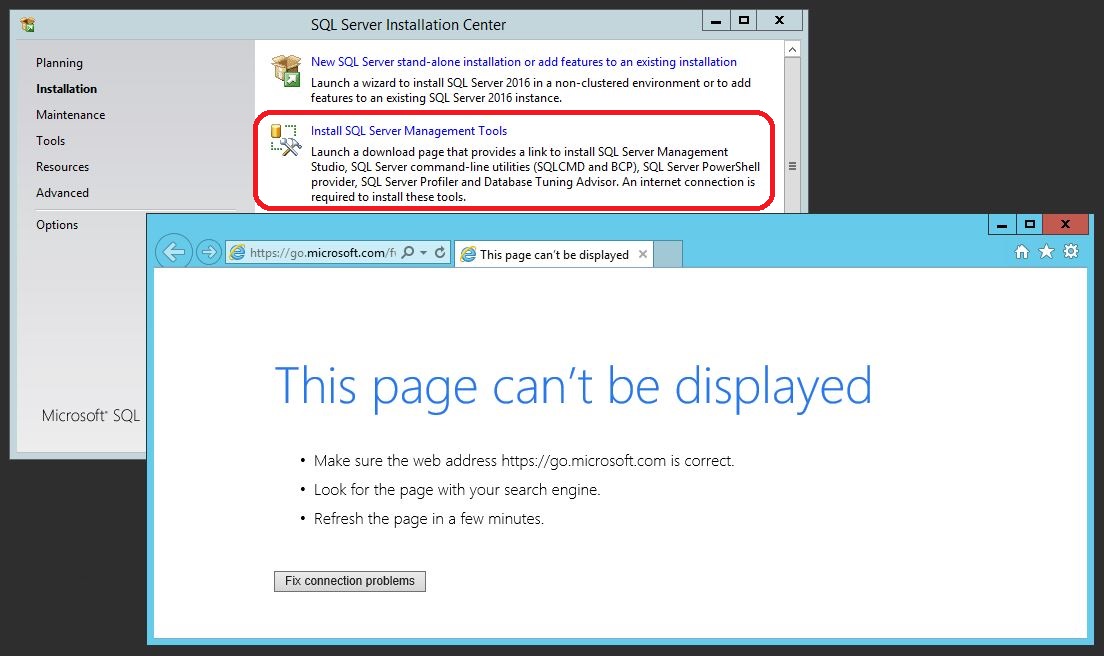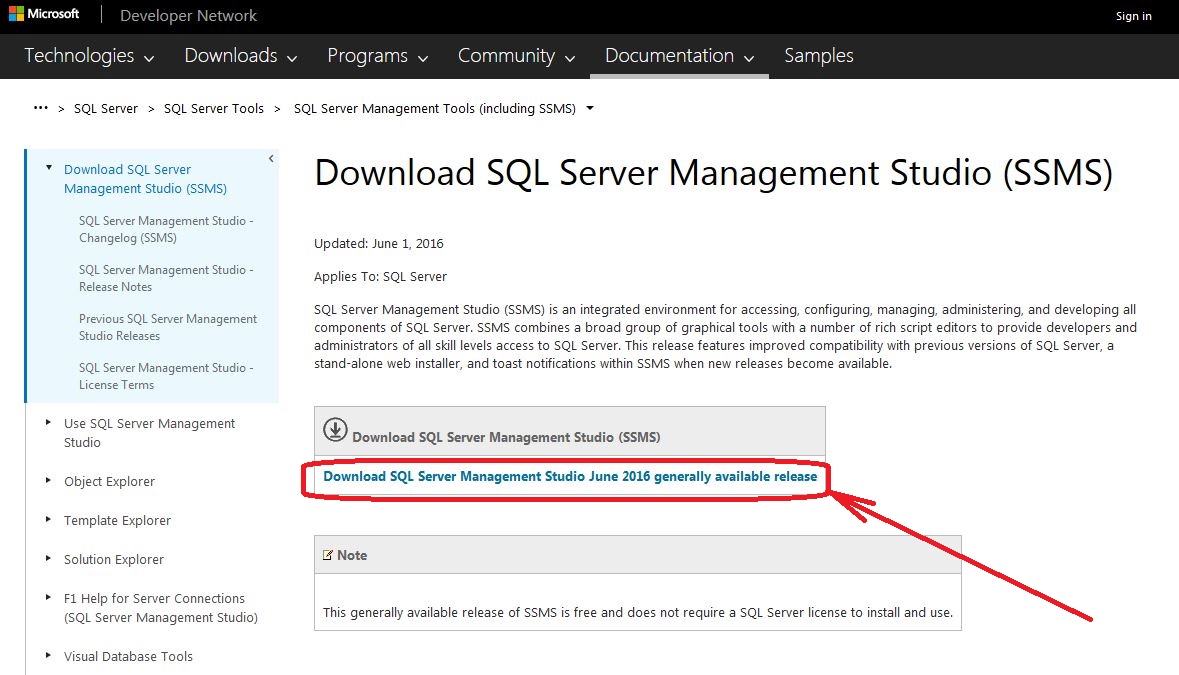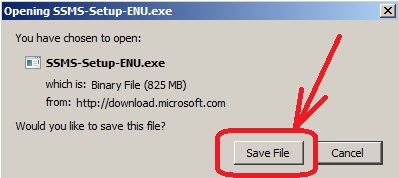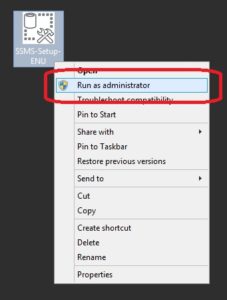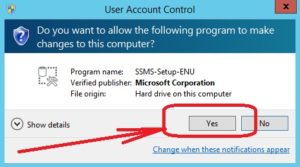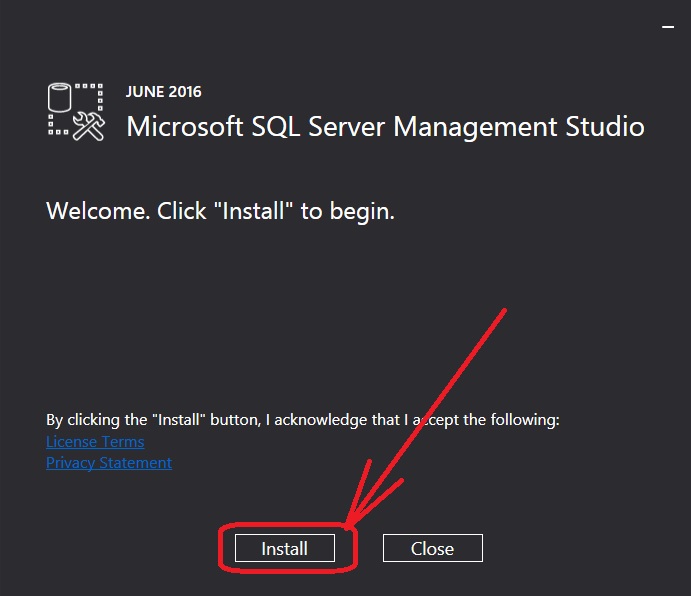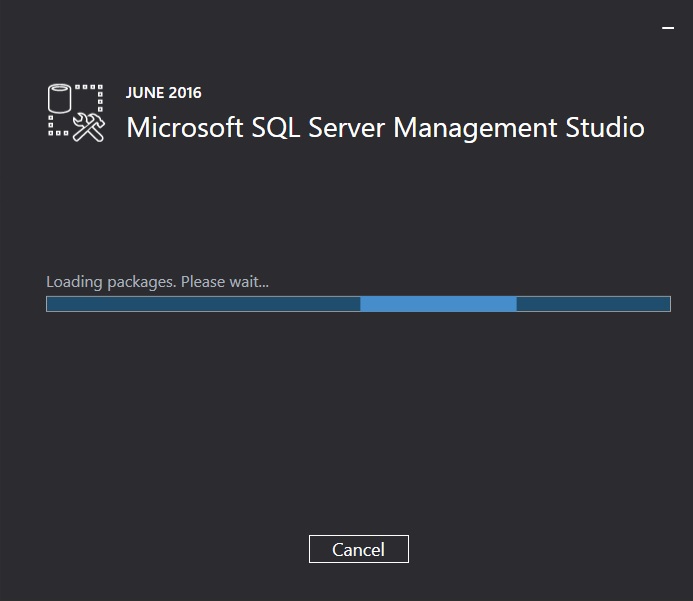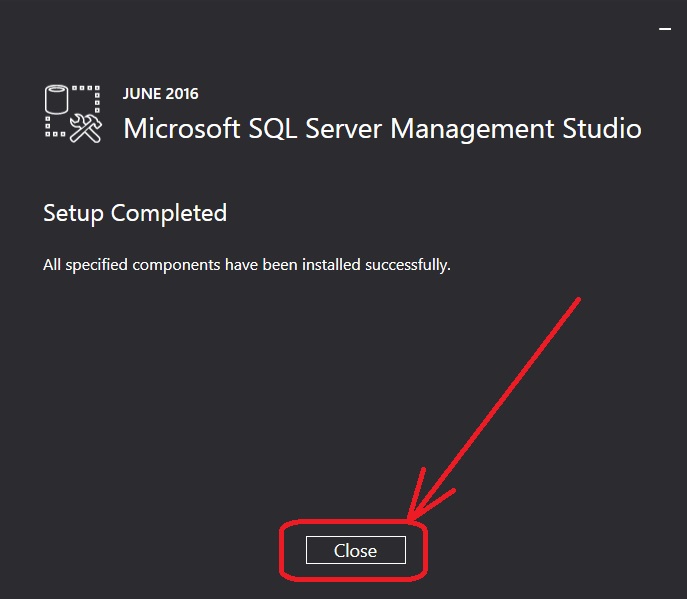One of my frustrations with SQL Server 2016, is that the SQL Server Management Studio (SSMS) is no longer included with the database instance installation. It is now has its own separate installation.
Problem:
The problem is when I click on the “Install SQL Server Management Tools” in the SQL Server Installation Center, an web browser pops up wanting to perform a web based installation. Our SQL Server database servers can not connect to the internet, so the error “This page can’t be displayed” is displayed in the web browser.
Resolution:
To resolve this, I had to download the SQL Server Management Studio (SSMS) installation executable from the MSDN on my workstation.
Click on the link below to take you to the MSDN download page, and click the link “Download SQL Server Management Studio June 2016 generally available release” to download the installation executable file:
Download SQL Server Management Studio (SSMS)
A pop-up may appear depending on the type of web browser that being using. Click the Save File button to save the file: SSMS-Setup-ENU.exe.
I moved the executable file (SSMS-Setup-ENU.exe) to the server that I wanted to install SSMS on. Then I right click on the executable file to run the installation as “Run as administrator”.
A pop-up may appear about User Account Control, I clicked the Yes button.
Then the Microsoft SQL Server Management Studio installation splash screen appeared. I just clicked on the Install button.
The installation will started, which took a couple of minutes because I was on a small server.
During the install the progress bars screen changed.
Finally, when it completed, I clicked on the close button.
Note: I was never given the option to choose the location to install the files on the server.
With out rebooting, I was able to open SQL Server Management Studio (SSMS), and connect to the local database instance.